How To Open Everything on Terminal (1)
Author: Doe Hoon LEE
How Do I Open Things with Mac Terminal?!
Why do we need to do this?
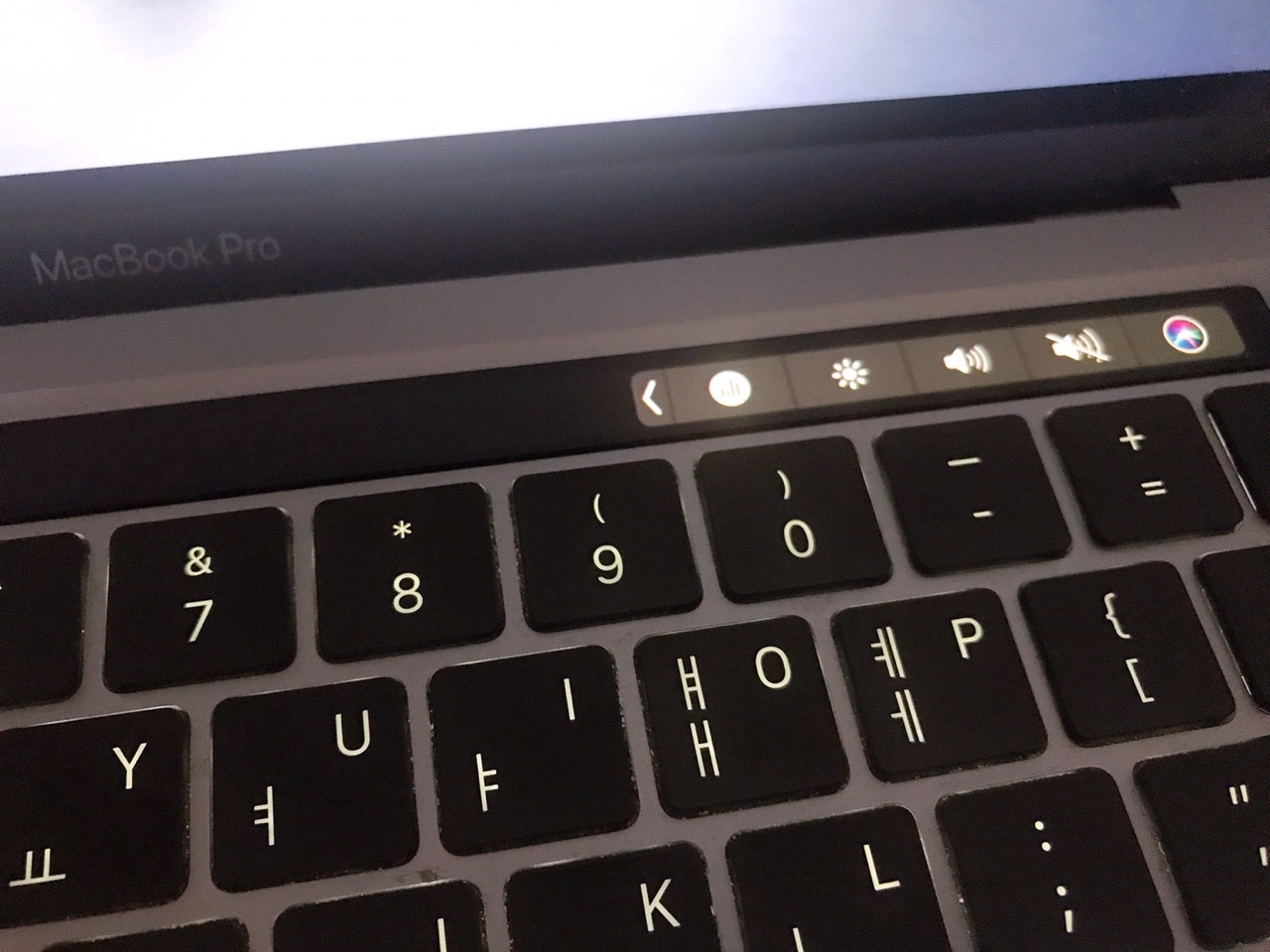
Well, I was always so annoyed by tapping that tiny little arrow and open Applications.
So let me introduce you to a simple and better way!!
Well, let’s find out together!
[0] First, how do we open a folder??
open
Say again? YES, it is that simple~!
You only have type in the path of the folder you would like to open.
open <path>
For example,
open /Documents/SampleFolder
[1] Secondly, how do we then open applications??
Do we have to navigate to Applications folder?
Well, luckily, if we type in open -help on the terminal,
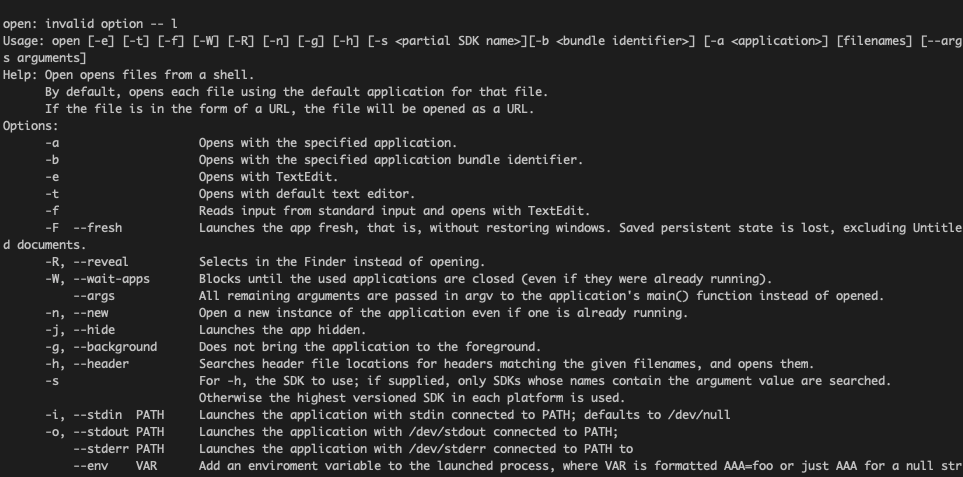
we are going to use the very first option introduced in here: -a.
Try typing in open -a terminal.
Yay! new terminal opened!
[1-1] BUT to ensure that we know all the applications we have and to type in the terminal to open, let’s see how we can check the list of applications.
cd / && cd Applications && ls
this will show the list of Applications you have installed.
[2] Shall we try opening an application and see if it works well?
open -a Google Chrome
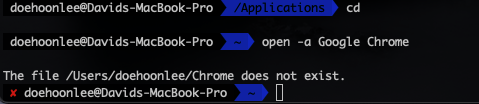
ooops!! What happened?!
Well, there’s a space in Application name.. hmm.. what do we do?
open -a 'Google Chrome'
YAY!!

Leave a comment