How To Open Everything on Terminal (2)
Author: Doe Hoon LEE
In the previous post How To Open Everything on Terminal (1), we learned how to open folder/applications using terminal.
Today, we will learn how to open files with VSCode.
For example, we can open a .html file like this!
code sample.html
Oops!! Seeing something like this?!
command not found: code
Let’s open VSCode first then press command + shift + p.
Type in shell and click the very first one you see.
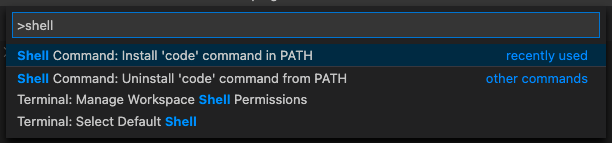
Now, we are ready to use the command code!
Shall we go ahead and try again?
code sample.html !!
How about when we want to open the whole contents as a project/folder?
Easy! Instead of typing in a file name, type in the path to the folder
code <projectFolderPath>
:)

Leave a comment